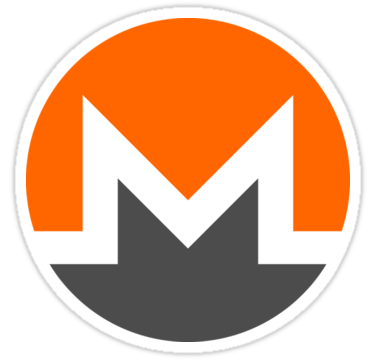Monero Hardware Wallet Support Boosts XMR Security Features
Table of Contents
The privacy-focused Monero (XMR) version 0.12 now supports the Ledger Nano S wallet. The release was part of the Monero development team’s focus to position the coin to compete with other cryptocurrencies such as Zcash and Cardano.
Since its creation in 2014, Monero’s performance in the market has been remarkable. Between its launch in May 2014 and early October 2018, Monero’s price grew by more than 8000%. Despite this outstanding performance and the company’s commitment to keep the coin private, the Monero user community has asked for more hardware wallet support.
This post seeks to establish why Monero hardware wallet support is so important and demonstrates the process of setting it up.
The Top Monero Wallets
Before jumping to the significance of Monero’s support for a hardware wallet, it is important to know the current options.
The Monero GUI Wallet: This is a desktop wallet designed specifically for Monero. It was the first Monero wallet and works with Windows, Linux, and Mac operating systems.
Although this hardware wallet is relatively easy to use, users have to download the entire Monero block, which requires considerable hard drive space and processing power.
MyMonero: This is a web-based wallet, which implies that it is always online. The wallet provides a simple and convenient way of storing and managing XMR coins.
It allows users to access the Monero user interface without having to download the entire blockchain. It is managed by Riccardo Spagni, a member of the Monero Core Team.
Although the wallet is fast and intuitive, users are at a high risk of getting attacked and losing their XMR coins because the wallet is always online.
Monerujo: This is a mobile-based wallet designed to provide users with the convenience of accessing XMR coins everywhere they go. The app’s user interface also allows people to use XMR to make direct payments to BTC addresses.
The main disadvantage of the mobile wallet is that the security risk is still high because the phone remains connected to the internet even when not running crypto operations.
One common thing about these wallets is that they are all susceptible to security threats because they are always online (the case of MyMonero) or the host devices have to be connected to the internet. The solution is using a hardware wallet.
Importance of a Hardware Wallet for Monero
Since 2009 when Bitcoin was discovered, the debate on how to keep crypto coins secure has persisted with no sign of ebbing. Hardware wallets have become the preferred method of storing digital coins because of their security and convenience.
A cryptocurrency hardware wallet is a physical device used to store private keys offline and away from the prying eyes of cybercriminals. The main hardware wallets on the market include Trezor, KeepKey, and Ledger Nano S.
Monero opted for the Ledger Nano S because of its top-notch performance and positive customer feedback. Here is a closer look at Ledger Nano S.
A Closer Look at Ledger Nano S Hardware
Ledger Nano S is a finger-sized hardware wallet designed by a French company called Ledger Wallet Company. The company’s management was concerned that users no longer felt safe about their coins that were stored in desktop, web-based and mobile wallets. Here are the main features that help to make the Ledger Nano S secure:
- The tokens are stored offline to keep them away from hackers.
- A 4-digit secure code provides users with secure access to their wallet. If the user keys in the wrong code three times, it wipes itself. This means that the user will need to regenerate the key using a seed phrase.
- The hardware has physical buttons that a user must press when initiating transactions.
- The wallet uses the Blockchain Open Ledger Operating System (BOROS), which forms a shield around the storage chip to protect sensitive information from unauthorized access.
Benefits of Ledger Nano S for Monero
The decision to use Monero hardware wallet was a strategic approach to maintaining relevance in the highly competitive crypto market. Here are additional benefits why Monero opted to integrate with the Ledger Nano S wallet.
- Monero targets to combine its good performance in the markets with the proven security of the Ledger Nano S to make the coin more appealing. For a cryptocurrency to be considered secure and reliable, optimizing privacy is not enough. A cold storage wallet such as the Ledger Nano S helps to guarantee users that their coins are secure and free from third parties.
- The Ledger hardware wallet for Monero has advantages beyond Monero because it can be used to store other coins. You can store a total of 30 cryptocurrencies including BTC and ETH.
- The hardware wallet for Monero provides users with the convenience of carrying Monero and running transactions on the go. Note that although it is also possible to access the Monero blockchain using MyMonero’s web-based wallet, the Ledger Nano S is considered a better choice because it is always offline.
- The Monero update V0.12 that introduced the support for the Ledger Nano S also was used to add new security features such as tweaks on the proof of work (PoW) algorithm to prevent DoS attacks from ASICs and RingCT performance tests.
How to Setup Ledger Nano S with Monero GUI
Having looked at the benefits that come with the Ledger Nano S, it is time to set it up. The main requirements for Monero support on the Ledger Nano S include Windows 7 and above, Linux, or MacOS. The latest version of Monero GUI from getmonero.org and a Ledger Manager will also be needed.
Before starting the Ledger Nano S setup with Monero, make sure to write down and secure the 24-word seed phrase. This is very important. You can use it to regenerate your private keys if something goes wrong. The Ledger Nano S setup has two main stages.
First Stage: Install The Monero App On Ledger Nano S
This stage helps to prepare the hardware wallet before a desktop access Ledger Monero Wallet is generated in the second stage. Here is the process:
- Launch Chrome and click on Ledger Manager in the Chrome apps
- Plug in your Ledger Nano S and enter the wallet keys using the hardware buttons
- In the Application pane of the Ledger Manager, scroll to Monero, download and install the app
- A prompt on the ledger display asking you to “Allow Ledger Manager” to install will appear. Press the ledger button to allow the installation to proceed.
- Once installed, the Monero application will appear on the screen of the Ledger Nano S as demonstrated below. You are now ready for the next stage.
Second Stage: Create the Monero Wallet in the General User Interface (GUI)
Now that you have set up the Monero app on the Ledger Nano S, you need to also create a Monero wallet for the Ledger Nano on your operating system. It is important to appreciate that regardless of the operating system that you are using, the process will involve the following steps.
- Before starting the process, plug in the Ledger Nano S wallet and key in your pin. Then, use the wallet buttons to select Monero.
- Open the Monero Wallet General User Interface (GUI) by launching Monero-wallet-gui.exe.
- Select the preferred language and “Create a new wallet” from the Ledger Nano S. If this option is not available, you are probably not running on the latest Monero version. Make sure to get Monero version 0.12.3.0 or higher.
- At this point, you need to specify the name of the wallet and save it on your device
- For a new wallet that has never received XMR before, you can speed the blockchain scanning process by setting the restore height to the present block on https://moneroblocks.info/.
This implies that if you ever need to restore the wallet, the value will be set to the block height of the transaction that first came to your wallet. After setting the restore height, the Monero GUI will retrieve information from the ledger to create a wallet, enabled by Monero hardware wallet support for enhanced security.
- Then, set a password for the wallet and select whether you want to operate as a remote or local node. If you are a local node, Monero will download the entire blockchain.
- Note that when you want to view transactions or send funds from the Ledger Monero Wallet, the Ledger Nano S hardware device must be plugged in and unlocked using the app on the hardware device.
The Final Take
After years of searching for the right hardware wallet, Monero’s team chose the Ledger Nano S. This hardware wallet has boosted Monero’s profile, which was already strong due to its focus on privacy.
The improved security and privacy make XMR one of the most competitive cryptocurrencies today. If you own XMR coins, consider switching to Monero hardware wallet support to benefit from these features.
For newcomers to crypto, Monero is a great option. It’s a good chance to take advantage of the current bearish trend before the market turns bullish.